How to update Motorola Milestone to Android 2.1
Posted by: Borszczuk in Android, Computers, tags: Android, milestone, motorola, update Using Motorola Milestone? Bored waiting for your carrier to finally push latest Android 2.1 update or your carrier does not even has such plans? Got enough bugs of Android 2.0 Milestone comes with? Or you just one of these who needs top notch stuff right now? No matter what is your reason, you are in the right place – quick and tested upgrade recipie is just along the corner. Read on…
Using Motorola Milestone? Bored waiting for your carrier to finally push latest Android 2.1 update or your carrier does not even has such plans? Got enough bugs of Android 2.0 Milestone comes with? Or you just one of these who needs top notch stuff right now? No matter what is your reason, you are in the right place – quick and tested upgrade recipie is just along the corner. Read on…
Update procedure is pretty much easy and anyone can do it without much risk.
Foreword:
- This is NOT a guite to how to root your phone!
- Ensure you got Motorola Milestone and NOT Motorola Droid! These looks the same but Droid is CDMA american version while Miletone is GSM powered machine. This guide is NOT for Droid! It’s for Milestone only! You have been warned.
- ROMs we are about to install are genuine Motorola ROMs. There’s now way at the moment to install custom firmware due to DRM system preventing it (yes, you’ve read it right – this is not the case on Droid – but we are dealing with Milestone, remember?
Here all the steps to follow:
- We assume you got Windows (XP, Vista, 7) at hand
- Backup your phone data – internal memory will be wiped out so ensure you backed up your apps, SMSes, contacts, call log and apps data. This may be tricky part as not any app supports backuping. Do your best to save at least most important data or data it would took to long to restore from scratch. Enforce syncing with your google account, so contacts, calendars or todos will be backed up there. Use AppList tool to at least backup nams of installed apps. Backup you data, that’s it.
- Charge your phone or connect it to the charger. The whole procedure takes no more than 5 mintues but just in case, be plugged-in.
- Download and install RSD Lite from here. There’re couple of version available, but I recommend 4.5.3 as I used exactly that one and it simply worked (tested with Windows XP SP 3)
- Now you need to download correct firmware for your phone. Grab your favourite browser and surf to this page.
- Once you got firmware downloaded, unpack the gz (GZip) archive to get .sbf file
- Power your phone off (hold power button and select “Power Off”)
- Connect phone to your desktop PC with USB cable, open hardware keyboard and press and hold UP key (UP is towards the screen, as in horizontal mode) and then power on the phone. Wait until you see black screen with white letters like “Bootloader 90.73″ and “Battery: OK, OK to Program, Connect USB, Data Cable”. This shall pop up almost instantly once you powered your phone. If you do not see it but Moto logo shows up, you most likely do not understand what “UP” is

- Launch RSD Lite and feed it with .sbf file you just extracted. Assuming your phone is powered and connected correctly, RSD Lite screen shall look like this (click to zoom in):
- Highlight your device (and don’t bother N/A’s)
- Ensure your desktop USB is working correctly – the trick is reflashing shall not be interrupted as if that happen your phone may be bricked (I did not tried to see if there’s any recovery way implemented though). If you do not have USB things got a bit more risky but if you power newer cuts off out of sudden, there’s probably no need to worry much about that.
- Double think if you want to do that. If you still ready to reflash your unit hit “Start” and wait. DO NOT INTERRUPT THIS PROCESS!
- Once firmware is installed phone will be rebooted – sometimes RSD Lite asks to manually reboot the device – do that when it happen to you.
- Voila – enjoy your new OS (especially it DOES cure most of problems Milestone initially was shipped with) so it’s definitely worth to go for 2.1 because of that.
Pics gallery:
Bootloader screen:
RSD Lite with 2.1 EUROPE firmware selected and plugged in phone in boot mode:
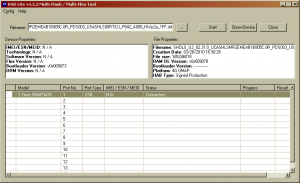
Troubleshooting:
It may happen to you (as it happened to me) that something go wrong. In general if flashing went wrong and device does not boots up as expected you will probably end on Bootloader screen with texts on the screen about, but accompanied with “ Err:A5,69,35,00,2F” (digits may wary). The good thing about that is that since phone does not start, bootloader is fine, and as it announces “OK to Program” just give it another try or try with other firmware. In case of problems check if sbf file is not corrupted (MD5/SHA1 checksums are listed next to each firmwre file on the source website)

 Entries (RSS)
Entries (RSS)